Revenues and Operational Expenditures
Payments
Essentially, revenues and operational expenditures consist of picking out results from the energy calculation and multiply these results with unit prices. This is done for all the payments you want specified.
An unlimited number of payments can be established. Each of these payments produces one line in the Economy printouts.
The Payments can be grouped in payment groups. A group of payments is in the Economy printouts shown as a sub balance of the payments in the group.
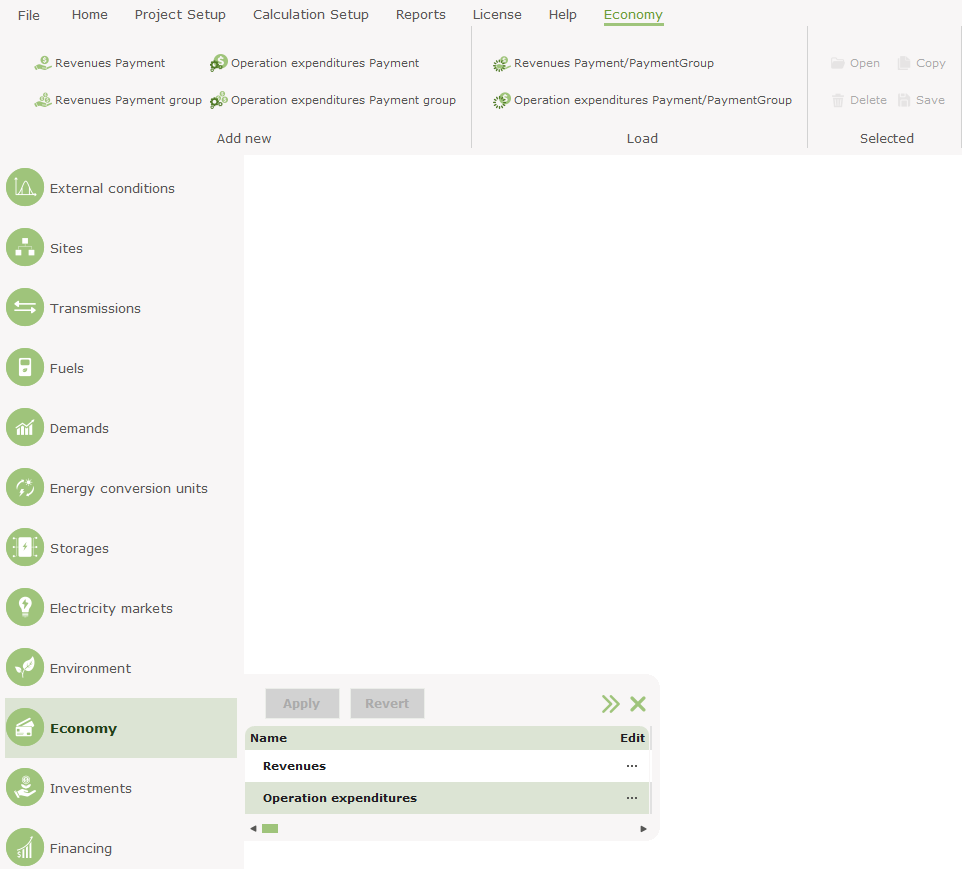
Add payment group
From the ribbon menu at the top of the screen you can add a "Revenues Payment group" or an "Operational expenditures Payment group", once you have selected "Economy" from the left-hand ribbon menu.
You can collect payments into groups and in this way organize your economy report just as you like. Each group of payments represent a subtotal in the complete economy report.
You can also save the group or the payment and use it in future calculations. If you want to use an earlier saved group of payments, you can choose "Revenues Payment/PaymentGroup” or "Operational expenditures Payment/PaymentGroup" in the menu and choose between the saved payments or groups of payments. Remember to check the imported lines of payments for consistency because all of the energy units, fuels and so on from the earlier project will not necessary exist with the same names in the present project.
Often a saved payment group is usable as a template, where the single payments have to be edited.
Add payment
From the ribbon menu you can add a new payment and a payment will appear on the list connected to the left-hand menu, see above, from which you can open it. The Payment window consists of the three main panels; “Unit selection”, “Price per unit” and “Include in operation strategy”. If the FINANCE or ACCOUNTS module is selected the panels “Development of Unit Price” and “Advanced” are added.
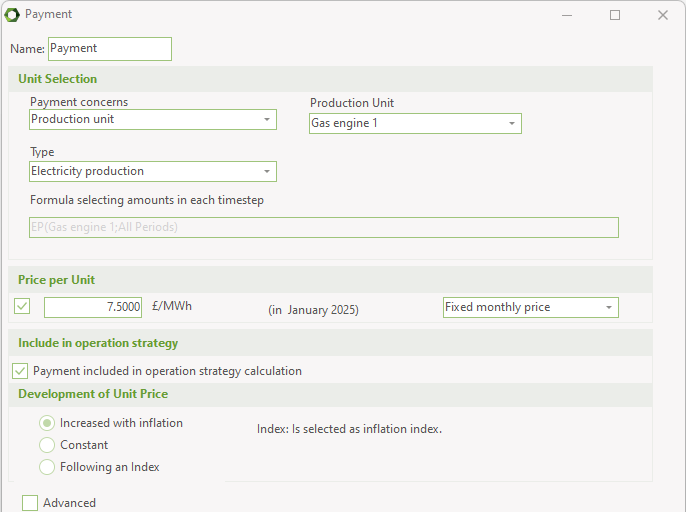
Unit Selection
Payment concerns
“Payment concerns” is the key to constructing a payment. Here you have to select one of the following items:
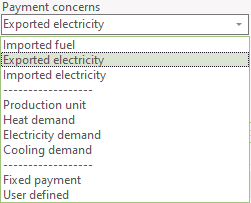
The selection of an item in “Payment concerns” combo-box decides the layout of the rest of the editing window. E.g. will combo-boxes be visible or not visible depending on selected item in “Payment concerns” combo-box.
The first three items concerns fuels and electricity exchange crossing the system border. The system is defined in Functions, Revenues and Operational Expenditures.
“Exported electricity” and “Imported electricity”, describes the electricity produced minus electricity consumed either by the production plants themselves or by an actual electricity demand. “Imported fuel” is the fuel imported to the energy units.
The Next Group of items “Production unit” and the various Demands are used when a payments is added to the production of a specific Production unit or to a specific demand.
“Fixed payment” is a possibility to create a payment which is independent of the energy conversion and the operation of the actual energy system. Note that the “Price per Unit” in this case is interpreted as the total annual payment. You consequently have to type in the annual amount in this field.
User defined payment: If you have selected “User defined” in “Payment concerns” you get access to edit the formula field. See Reference, Revenue and Operational Expenditures, Payment Concerns
Formula selecting monthly amounts:
In this field a formula created by the selections in combo-boxes above are shown. The field is grey and inaccessible except when “User defined” is selected in the “Payment concern” combo-box.
Note: If Spot market is selected in “Electricity Market” then choosing “Exported electricity” in “Payment concerns” then energyPRO automatically suggests the formula that returns the value of the sold electricity. If you do not want that then uncheck the “Spot market payment” option.
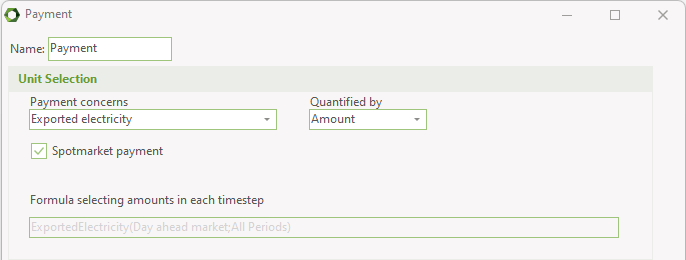
Price per Unit:
The price per unit is the price at the start date of the project. The unit label (e.g. (GBP/MWh) is automatically created when going through the unit selection, unless “User defined” is chosen in “Payment concerns”, as seen below.

If "User defined" then the unit label will be editable, see below. The content of that label do not influence the calculations and is for reports only.

Using the drop-down box in the right side of the “Price per Unit” box it is possible to choose between a “Fixed monthly price”, which is as shown above, and “Variable monthly price”. When set to “Variable monthly price” the input window on the left will change to a drop-down menu from where it is possible to choose between the “Time series” and “Time series functions” in “External conditions” in the Data Input window. This is shown below.

Include in operation strategy
In the automatic operation strategy in energyPRO, as described in Reference, Operational Strategy, all the revenues and operation expenditures will be taken into account when automatically calculating the operation strategy. However you might want to not include some revenues or expenditures in this calculation. In order to exclude these from the automatic operation strategy you will need to deselect the “Payment included in operation strategy calculation”, as is shown below.

Development of unit price (FINANCE AND ACCOUNTS ONLY):
There are three options for the development of the unit price. The “Increased with inflation” is the default setting. The two other options are “Constant” and “Following an Index”



Increased with the inflation: The Inflation “index” selected in the “Economy - Main folder” editing window is used. The adjustment frequency is annual (see below) which means that the amounts are constant on annual basis. The amounts increase with the annual inflation primo the following calculation year.
Constant: The price remains constant.
Following an index: You select one of the indexes that you have created in external conditions.
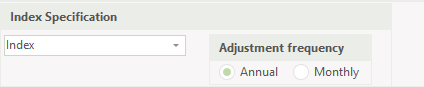
If “Annual” adjustment is selected, the price is constant on annual basis. The amounts increase with the selected index primo the following calculation year. If you select “Monthly”, the price will be adjusted at the beginning of every month.
Payment, Advanced (FINANCE and ACCOUNTS ONLY)
The advanced facility is used in situations, where payments are restricted to a specific period or displaced (delayed) from the month where they physically do occur.

Period: The period the payments are active. If the fields remain blank no period restrictions will be imposed.
Payment delayed: A payment can be delayed from the month where it physically belongs. The options are: No delay, 1, 2, 3 and 6 months and not paid.
Missing payment: If there is specified a delay for the payment, you can put in the amounts which are delayed from the year before the beginning of the planning period. The delayed amount will be divided equally into the first months (number of "Payment delayed" months) in the first year.
User defined payment selected in “payment concerns”
In the formula field, you can use standard functions such as Min, Max and Exp and you can use one of the special built-in functions listed below. The created formula will generate monthly amounts for each of the month in the year. You can access the available formulas by pressing . Formulas are added from the list by double clicking.
. Formulas are added from the list by double clicking.
All built-in functions concerning energy conversion return results in MWh or MW. If you want to use unit prices for fuels or demands in another unit, use the converting functions.
Please note: If you are using “user defined” the payment unit you type in after the value for “Price per year in financial year” DO NOT influence the calculation at all. The unit is only used to give the user the possibility of having the unit typed on the printouts.
The functions available for defining the payments are shown in the following three tables. In Functions you find a detailed description of those functions.
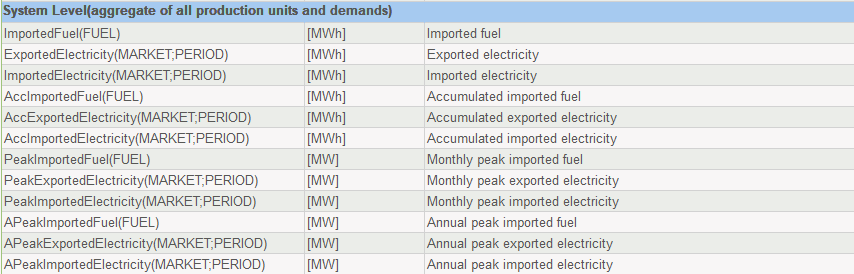
Table 24: Functions measuring the energy passing the system border.
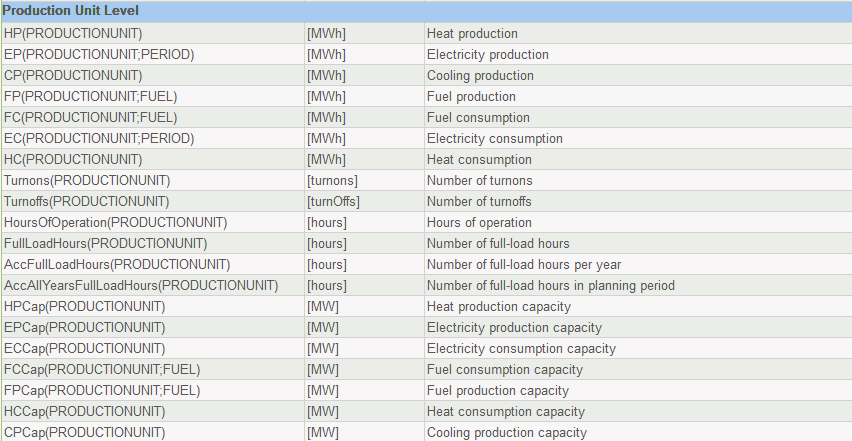
Table 25: Functions getting production information on production units.
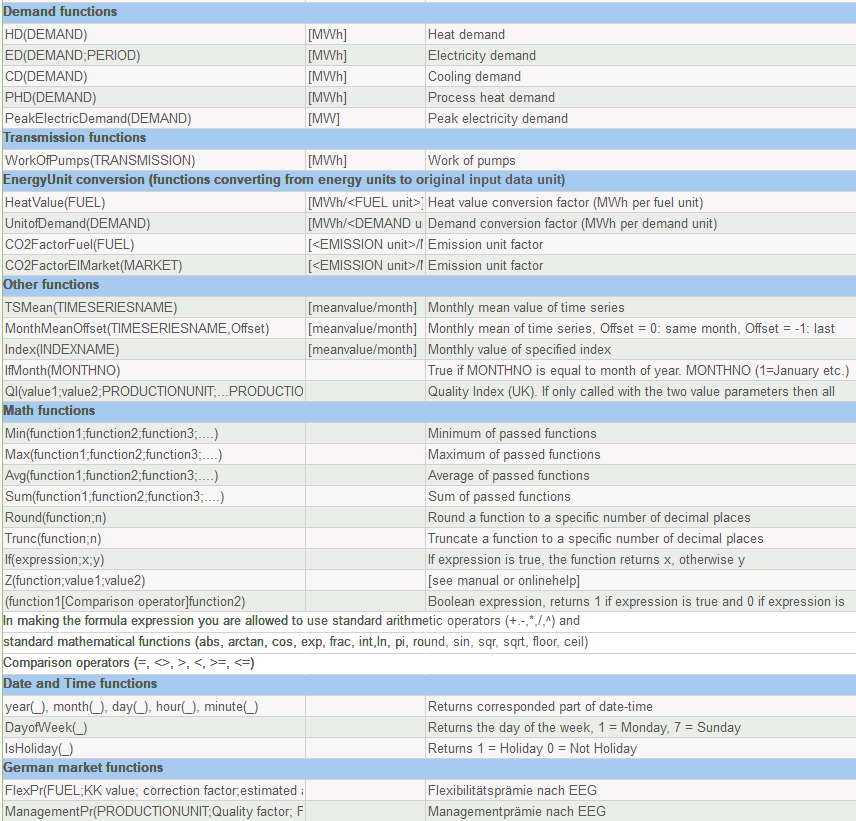
Table 26: Other functions