Introduction to energyPRO
Introduction
energyPRO is a complete modelling software package for combined techno-economic analysis and optimisation of both cogeneration and trigeneration projects as well as other types of complex energy projects including PtX with a combined supply of electricity and thermal energy (steam, hot water or cooling) from multiple different energy producing units.
energyPRO is typically used for techno-economic analysis of energy projects such as district heating cogeneration plants with gas engines combined with boilers and thermal storage, industrial cogeneration plants supplying both electricity, steam and hot water to a site, cogeneration plants with absorption chilling (trigeneration), biogas fuelled CHP plants with a biogas store, biomass cogeneration plants. Other types of projects, e.g. geothermal, solar collectors, photovoltaic or wind farms can also be analysed and detailed within the software. energyPRO can also be used for analysing hydro pumping stations, compressed air energy storage and other electricity storage projects.
energyPRO allows the daily optimization of the operation to be made against fixed tariffs for electricity or against spot market prices. The optimization is taking into account the limited sizes of thermal and fuel stores.
energyPRO provides the user with a detailed financial plan in a standard format accepted by international banks and funding institutions. This includes presentation of the operating results for the project, monthly cash flows, income statements (P&L), balance sheets and key investment figures such as NPV, IRR and payback time. The software enables the user to calculate and produce a report for the emissions (CO2, NOX, SO2 etc.) by the proposed project.
Installation
Run the downloaded .msi-file and the installation process will install the energyPRO software in C:\Program Files\EMD\energyPRO 5 by default.
Follow all instructions on the screen. The energyPRO data will default be placed in a folder in Documents - it is important to change this at installation if you prefer to have the data located somewhere else!
The downloaded .msi-file contains the entire energyPRO package. In demo mode you cannot calculate, print or save a project. Upon purchase of energyPRO modules, EMD International A/S will provide you with a license key opening the licensed modules.
License Conditions
The EMD Foundation holds all Intellectual Property Rights to the energyPRO software, which is continuously developed by EMD International A/S and distributed worldwide through a network of appointed agents. The manual and other documentation from the energyPRO software are copyrighted and all rights reserved.
Conditions of use: The licensee, who has paid for or by other means legally obtained the right to use the program, is entitled to activate and use a license.
Copyright: The licensee may under no circumstances copy, pass-on, sell or in any other way distribute the program or documentation associated with the program to third parties.
License: The licensee is only allowed to use a single license on one computer at the time, if the licensee has activated a license on two different computers belonging to the same user.
Additional Licenses: The name and address of the licensee, which is printed on all reports from the software, will be the same on each additional license supplied as on the first license supplied.
Duration-Termination: All user rights to the program are withdrawn in case the licensee does not respect the terms of payment in force at EMD International A/S.
Limitation of Liability: The software is provided on an "as is" basis without warranty of any kind. EMD International A/S does not warrant, guarantee or make any representations regarding the functionality of the software, any results obtained by the use of the software and any software support provided by EMD International A/S and their agencies/partners in terms of correctness, accuracy, reliability, usefulness, or otherwise. The licensee is solely responsible for the selection of the software, for the installation, use of, and results obtained from the software and software support received. Also excluded is any implied warranty by EMD International A/S, such as merchantability, non-infringement and fitness for a particular purpose.
Service and Updates
A valid service agreement with EMD means that the user gets access to the following services:
- Free e-mail or telephone hotline service covering advice and guidance regarding the use of the software.
- The latest version of the software.
- Download access to online data from the EMD-server.
The user pays a one-year-license cost or in case energyPRO has been purchased an annual fee of 50% of the one-year-license cost.
Software updates are not issued at regular intervals, but typically twice a year. It is possible to download improvements and updates from our website www.emd.dk. It is possible to let energyPRO automatically check for updates on program start-up. The first time energyPRO is started, the user will be asked whether or not energyPRO automatically should check for newer versions online. This can later be changed in the Help menu by clicking “Automatically check for updates”.
For users without a service agreement, or who have cancelled a previous agreement, any future software update charge will be calculated based on the date service expired on the license.
License activation
To work with energyPRO you need to activate your license. When buying energyPRO you will receive a license file needed for the activation.
The activation process in energyPRO is as follows.
Start energyPRO and choose the “Activation” in the License menu.
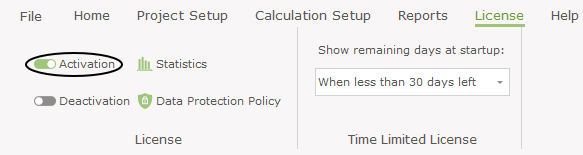
The below window will appear and guide you through the registration.
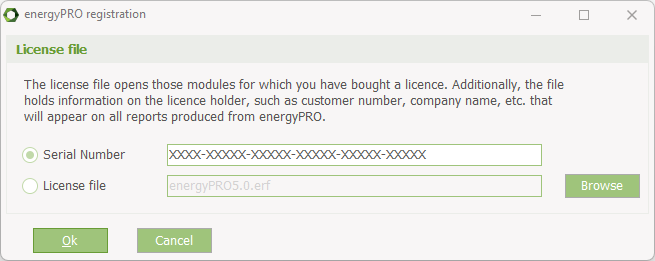
The serial number can be copied from the license e-mail and pasted into the window above.
If instead you have received a license file, it should be saved on your computer from your e-mail program and selected using the Browse button from the screen above.
Next, the End user license agreement must be accepted:
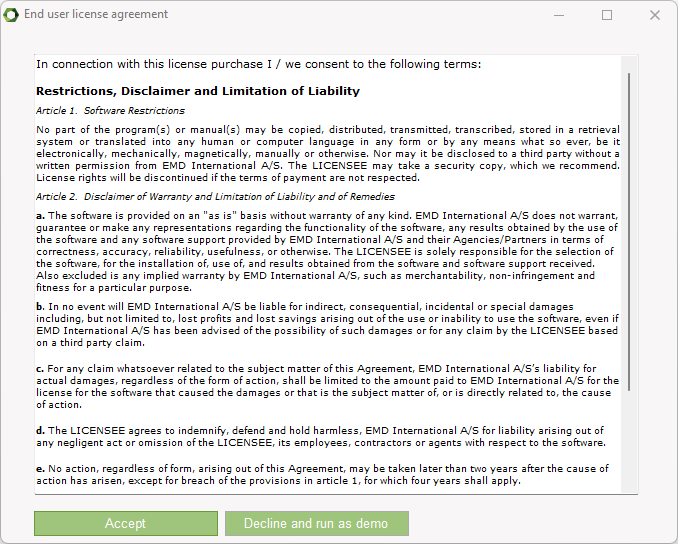
Each user is identified by email address and each user is allowed two installations, for example an office and a home computer or similar. In order to register, the user must go through the activation procedure.
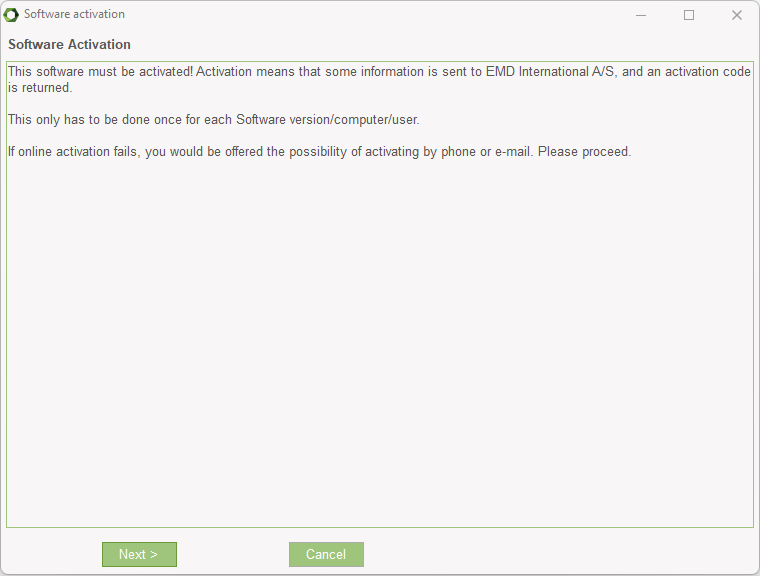
Press Next to continue the registration process.
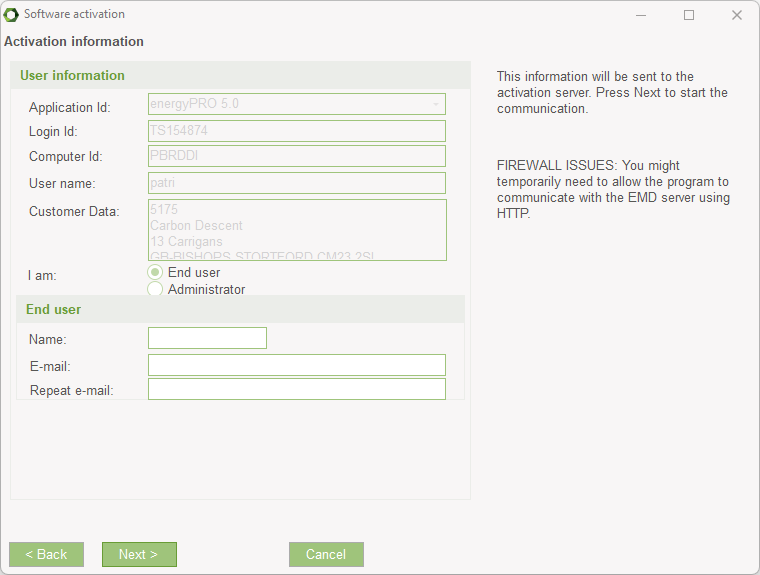
On this screen the data to be sent to the activation server is displayed. The faded texts are read by the software (computer ID, user name etc.).
If you are the end-user you fill in your name and email address. A license holder is allowed as many email addresses as you have licenses and each email address can be used twice.
If you are the administrator you can additionally add your own email address. That will make the activation code come to you instead of the end-user, but the administrator address does not count to the allowed number of licenses.
The “Skip online activation…” option is available for users, who do not want to send information via the internet, using FTP. Check this to activate by e-mail or phone.
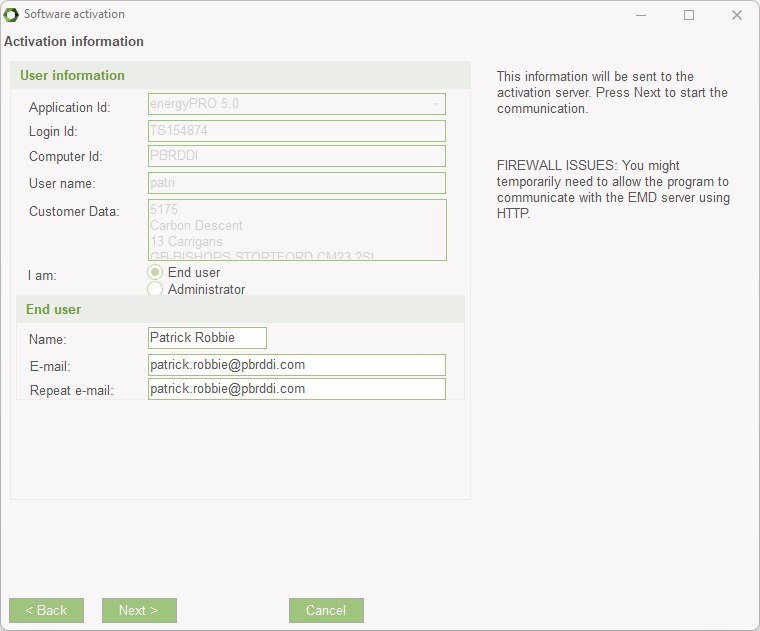
It is possible to buy a different number of licenses for each module.
If all modules bought by the user should be activated select “Activate all modules”.
If instead only a selection of modules should be activated then select “Activate individual modules”.
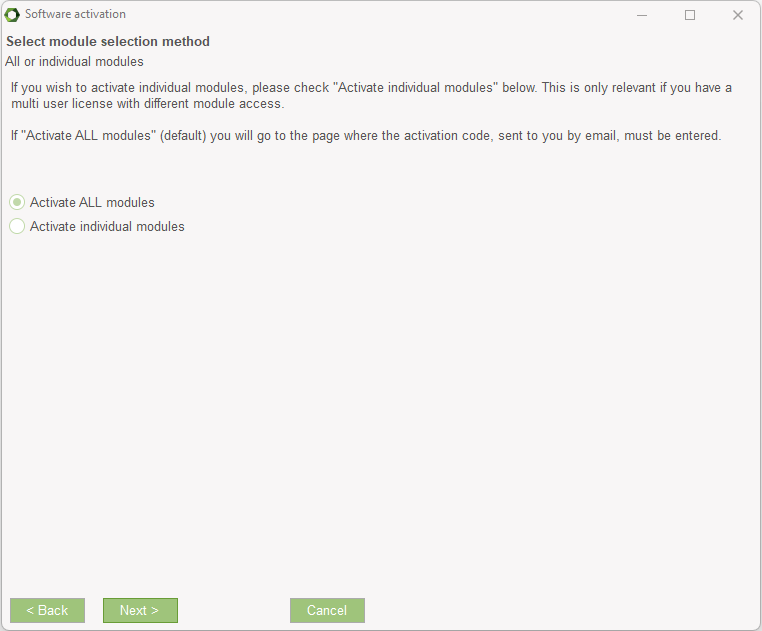
If “Activate individual modules” was selected then you must point out the ones to activate. The list will show you all your available modules. If the module you wish to register is not in the list, then you do not have a valid license for it and you may contact EMD. By showing the activation statistics you can see who are currently using the licenses in the company.
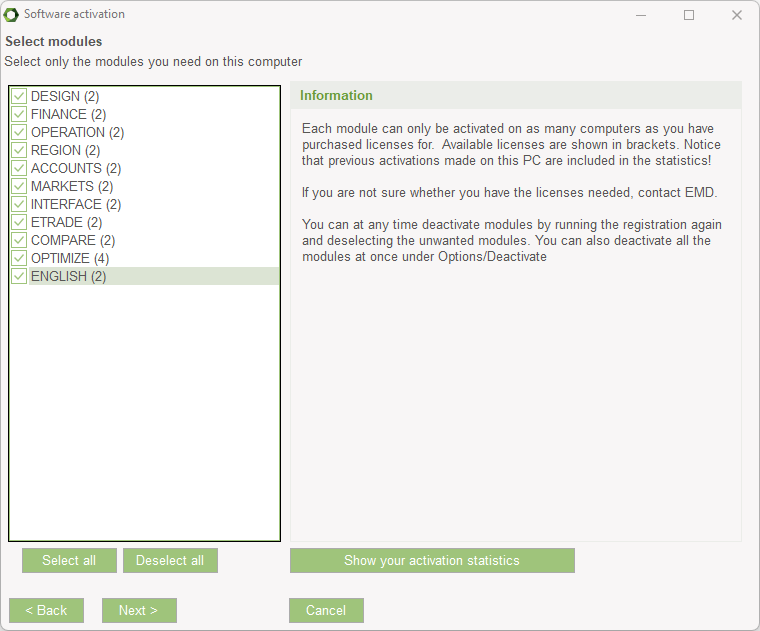
Next step is to enter the activation code. At this stage you will have received an activation code in your email inbox. The code will be sent to the email address you typed in previously.
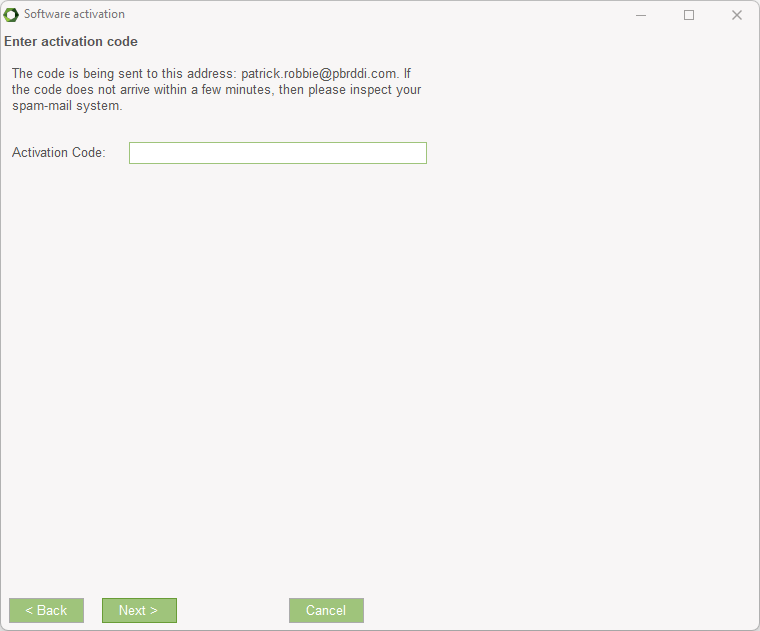
Your license has now been successfully activated.
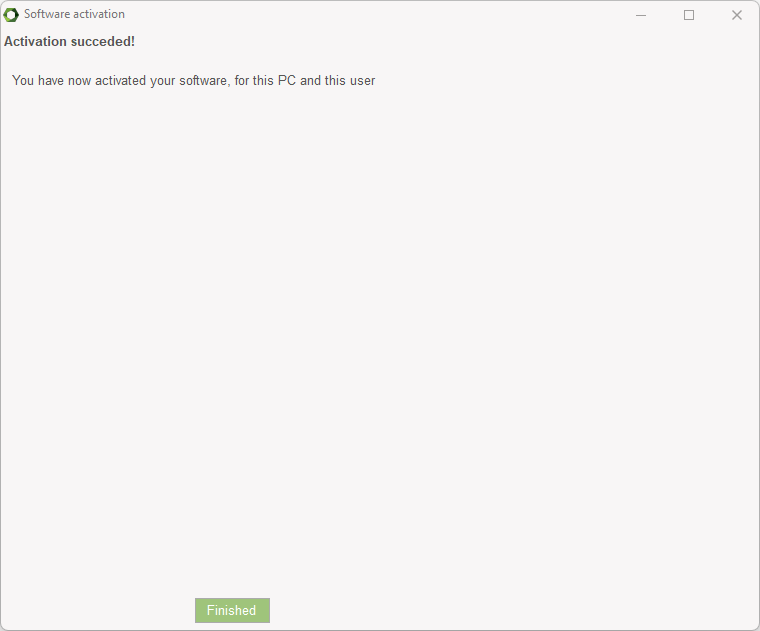
The activation process is concluded by showing you the “About” window for energyPRO on this computer. Here you can see the license information for your organization. This is the information included on all printouts made with energyPRO. You can also see your current version of energyPRO. If you suspect your version not to be current, and you do not let energyPRO automatically check for updates, you can visit the energyPRO download page and check if newer versions are available.
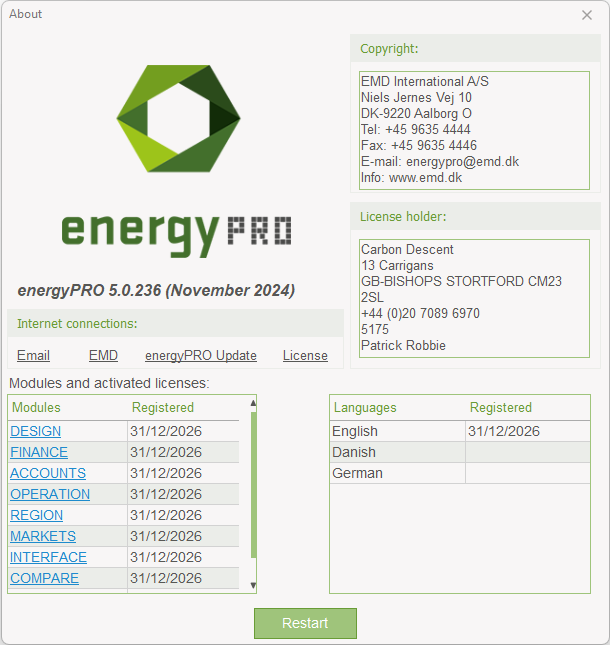
Press Restart. When having restarted the program, the registration and activation will be accepted.
Activation check
On start, energyPRO will validate the activated license. If not having internet access, you will have the following message:
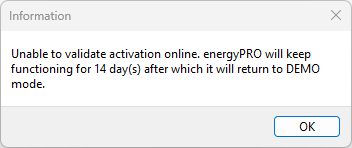
Auto save and recovery
EnergyPRO automatically saves a copy of the project file every second minute. If energyPRO closes down unexpected or you are forced to close it, you will meet this message next time you open energyPRO:
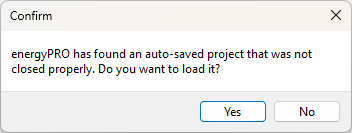
The energyPRO desktop
The energyPRO desktop is divided into three main sections as shown below
- The Ribbon
- The Side menu with overviews
- The Graphical user interface
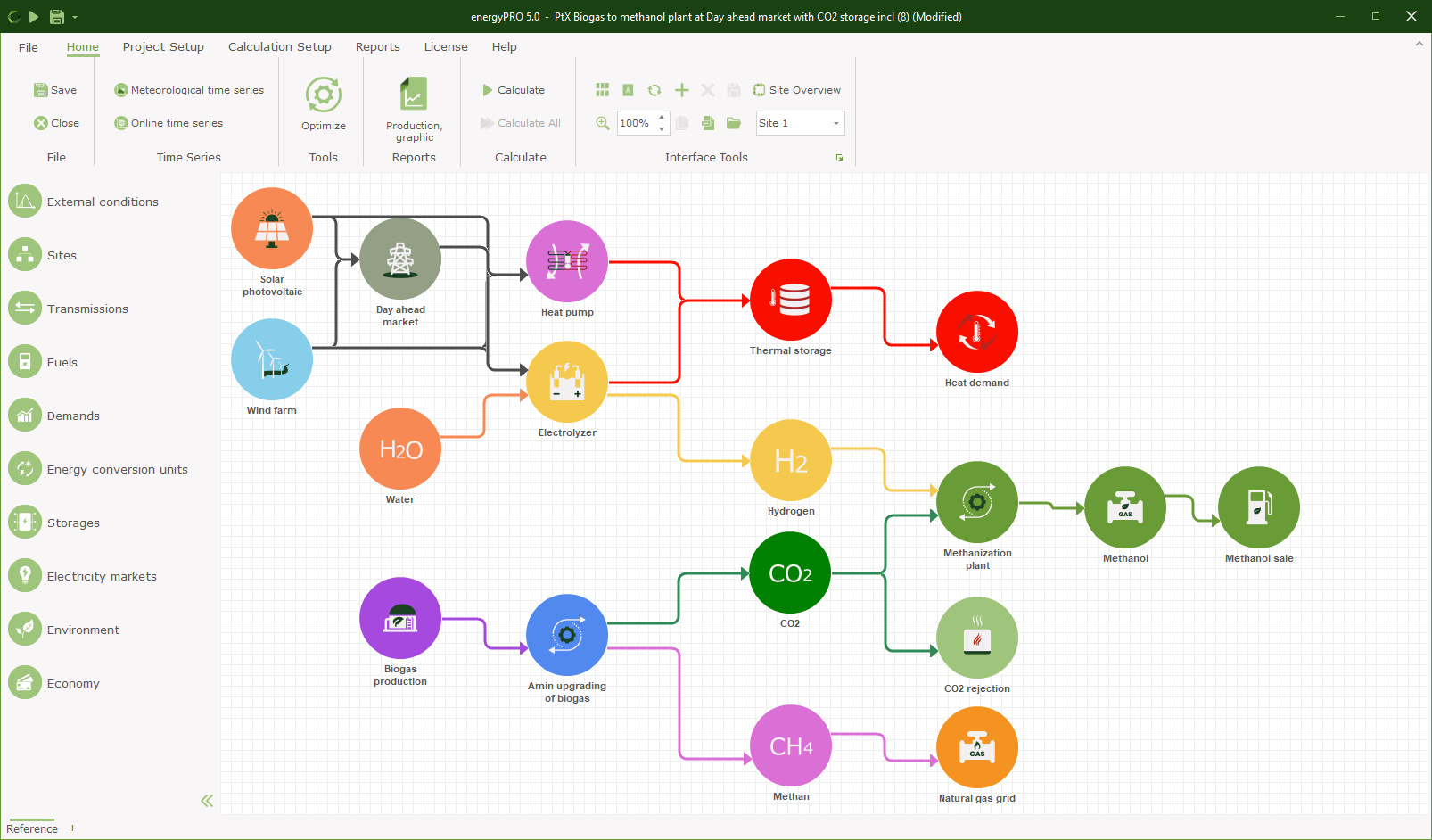
The Ribbon
The Ribbon is arranged and working similar to ribbons known from e.g. Microsoft.

The ribbon contains of seven tabs
- File, with access to your projects, etc.
- Home, the main tab, including most used shortcuts, etc.
- Project Setup, setting planning period, currency, measuring units, etc.
- Calculation Setup, solver, calculation step, optimization period, etc.
- Reports, all the available graphic and text reports
- License, activation, deactivation, license information
- Help, access to manual, tutorials, check for updates, about, etc.
Further, for each item in the side menu, there is a specific ribbon tab.
Side menu
The side menu contains all the various data added to the energyPRO project. The list varies depending on the selected module.
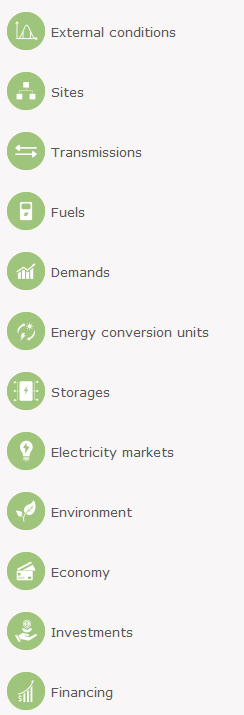
- External conditions, timeseries, timeseries functions, indexes
- Sites, the sites in the project
- Transmissions, the heat, process heat and cooling transmissions
- Fuels, fuels included in the project
- Demands, heat, process heat, cooling and electricity demands
- Energy conversion units, production units and rejection units
- Storages, heat, process heat, cooling storages, battery, e-cars, hydro pumping storages
- Electricity markets, day-ahead, fixed tariff markets
- Environment, functions calculating various emissions
- Economy, revenue and expenditure operational payments
- Investments, investments for new equipment, only available when in FINANCE or ACCOUNTS
- Financing, loans, only available when in FINANCE or ACCOUNTS
Selecting an item on the side menu opens an overview of the data included in this item. The example below shows time series and time series functions included under External conditions.
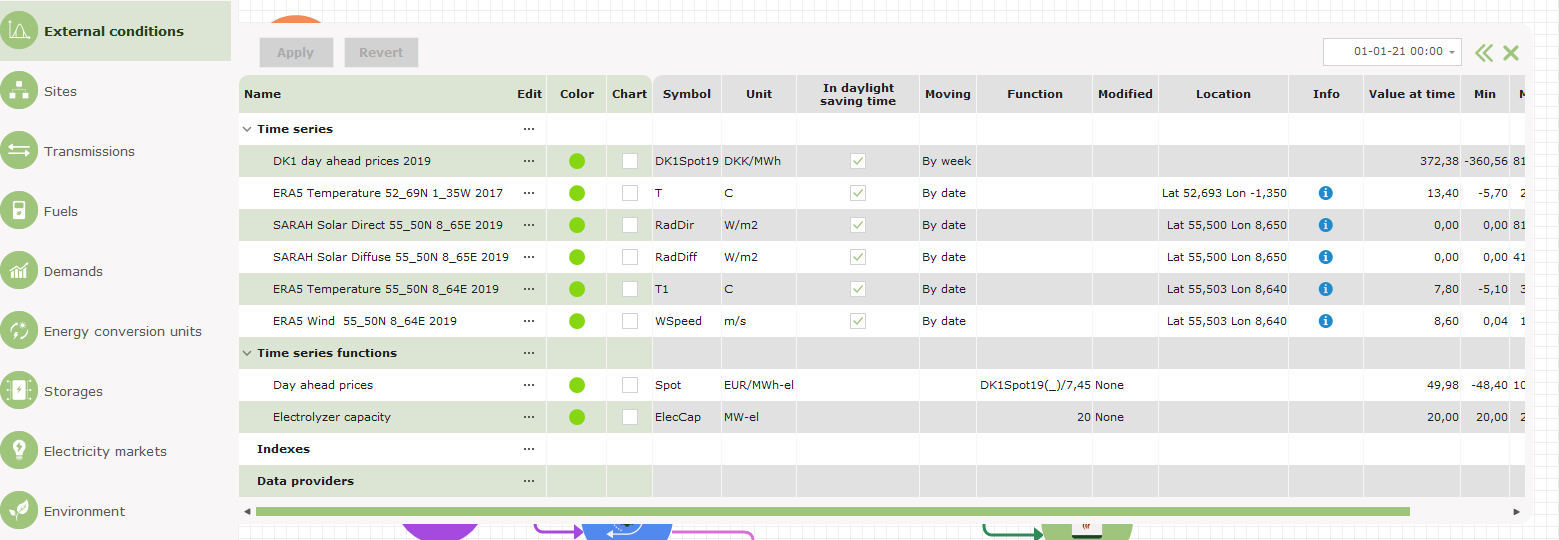
Graphical user interface
The graphical editing option provides the user with an overview of the actual project and makes it easier to do the editing. The Home tab on the ribbon include the Interface tools group with tools to edit, etc. the graphical user interface.
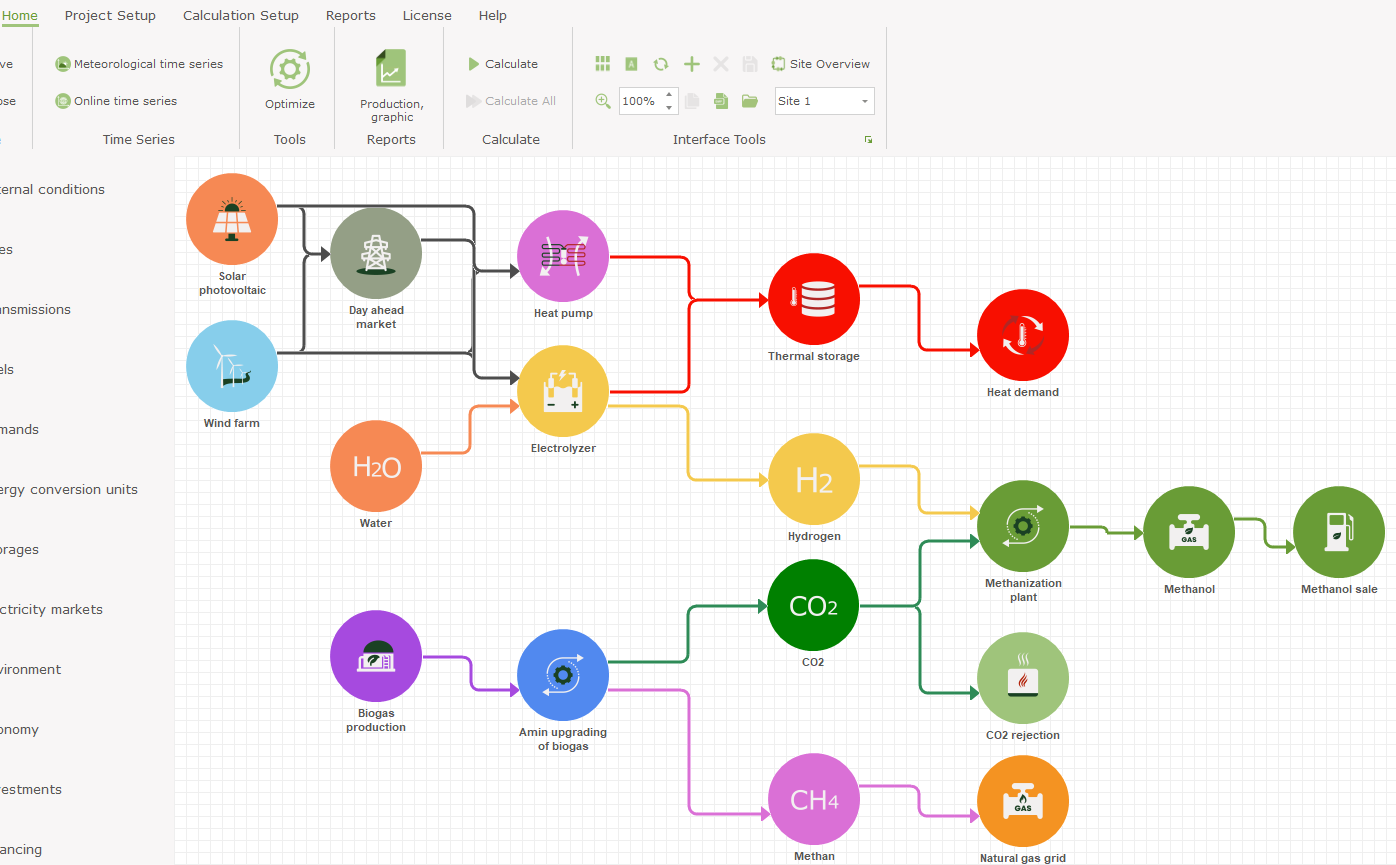
What is included?
There are two different types of graphical overview, namely:
- The site overview which shows all the sites in the project and the transmissions between them. This view is only relevant in projects with more sites
- The graphical overview of a single site, which contains the following components:
- Fuels
- Demands
- Energy Units
- Electricity market
- Transmission to other sites
This is, so to speak, the physical part of an energyPRO project. External conditions, Operation strategy, Environment and Economy are not included in the graphical editing.
A better overview
The graphical user mode shows all the main figures at a glance. As shown in the screenshot below, you can see the heat value of the fuels, the full load capacities of the production units, the storage capacity, the annual demands, and the electricity market type. At the same time you can see what fuel the production units use and if they have access to an energy storage facility or not.
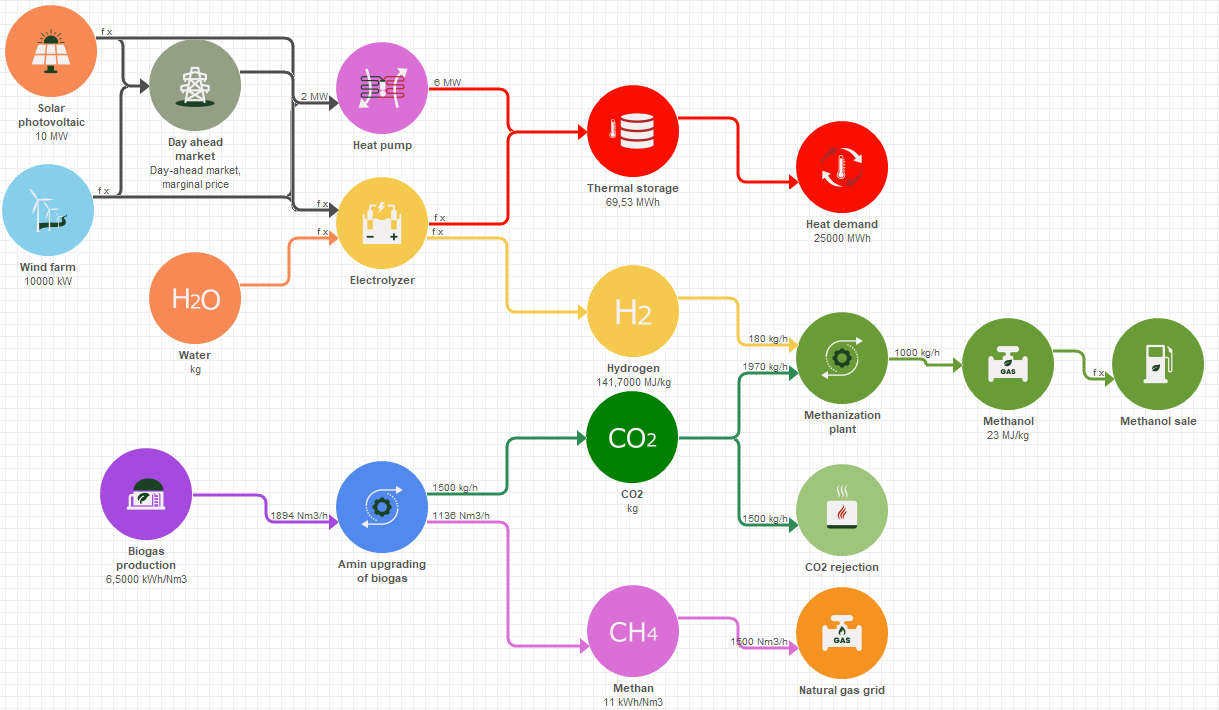
Adjusting View
Depending on the size of your screen it can be desirable to adjust the view of the graphic.
Zoom
In the Interface tools group on the Home tab it is possible to set the zoom-factor:
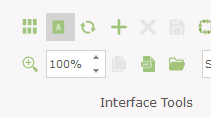
The up and down arrows increase and decrease the zoom-factor by 10%. A more detailed factor can be put in directly.
The magnifying glass icon adjusts the zoom-factor to fit the graphic window.
Arrange
You are free to rearrange the components and connections. To rearrange, simply mark a component and move it as you like. If you mark a connection, you will be able to drag any of the pointers to rearrange the connection.
With the head or tail pointer the point of connection at the component can be changed.
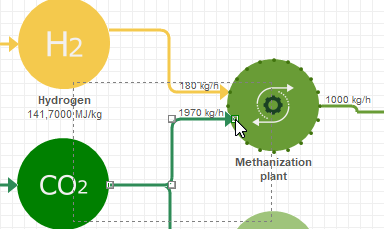
If you regret the rearrangement, pressing the auto-arrange-button arranges the components and connections according to energyPRO default settings.
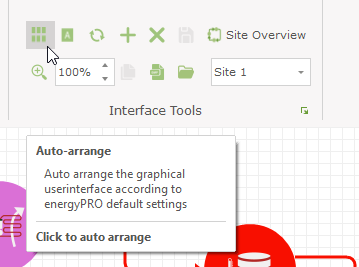
Change values
If you need to change a value of a component, e.g. a production unit, you simply double-click the component or right click and select Open:
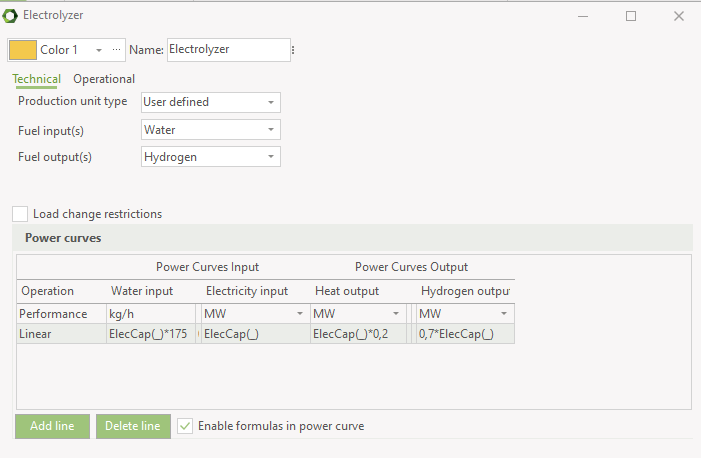
It is possible to cancel any changes by pressing Cancel, in other words your changes are not saved until you press OK.
Add Component
In the graphic user interface, you have two ways of adding a fuel, demand or energy unit. 1), click the plus-sign in the ribbon or 2), right-click on the background. In both cases you have this menu.
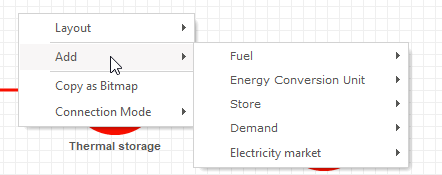
Visual Properties
The visual properties of a component are accessed by right-clicking and select Visual Properties.
By selecting the “Visual Properties” the following screen appears.
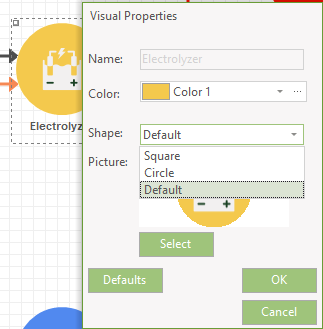
The Color is used when representing the production unit in the Production, graphic report.
As shape you can choose between a square, circle or default. On Select you have access to select a picture. Defaults return the component to the energyPRO default setting.
In Select Picture you can choose between a number of build-in pictures or you can add your own pictures.
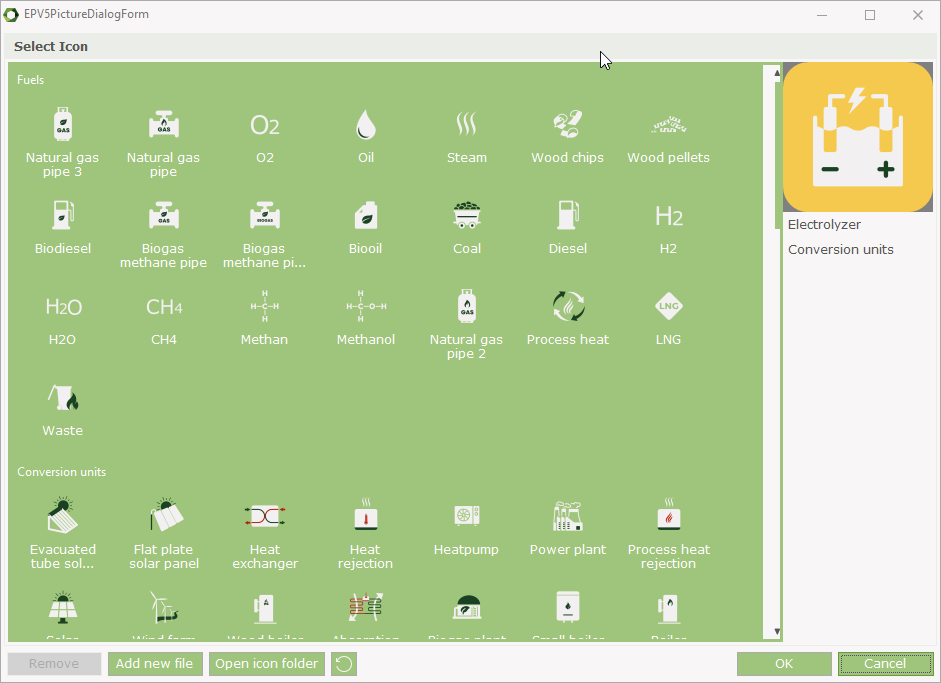
Connections
Let’s say you want to change the fuel of a production unit. You can in the edit-window change the fuel in the drop-down menu or you can move the connection.
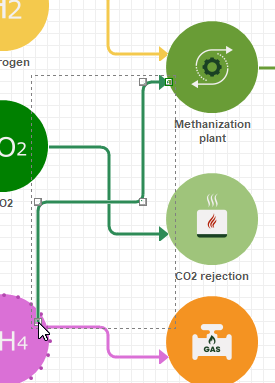
Click on the connection between the fuel and the production unit, press on the node at the tail of the connection and move it to the wanted fuel. Finally, release the mouse button. The colour of the connection is changed to the colour of the wanted fuel.
Another example, if you want to change the setting of a production unit’s access to the thermal store. You can set the access in the operational tab on the energy conversion unit. In the graphical user interface you can also change the setting by moving a connection from the demand to the storage or the other way.
In some case it does not make sense to move or delete a connection. E.g., a production unit producing electricity must have a connection to the electricity market. If you try to delete such a connection the following warning will appear.
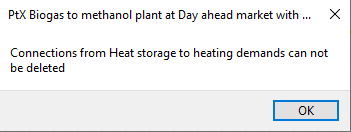
The colours of the connections cannot be set on the connections. The colour on a connection from a fuel to a production unit is the same as the colour of the fuel. The colour on a connection from a production unit to a demand is determined by the type of energy. Heat is red, cooling is blue, process heat is brown and electricity is black.
Two different layouts of a line
If you select a connection and right-click, you can choose between two different types of lines. The edge line is the default.
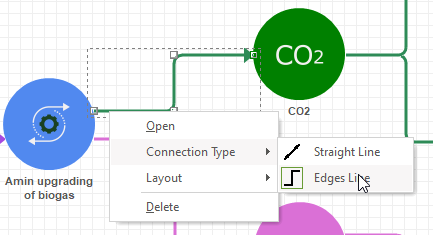
The straight line can be modified by adding connector edge.
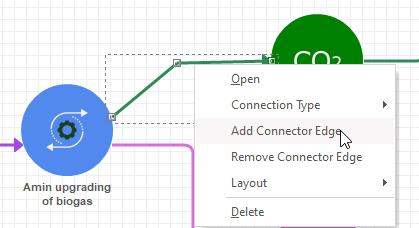
Background image
You can select having an image as background on the graphical user interface. Right-click, select Background image and select Image. Now you can choose between saved on your system.
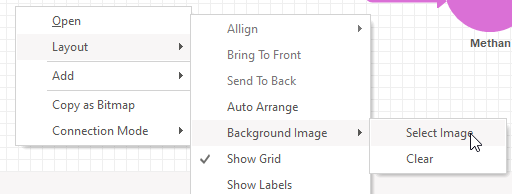
In the screenshot below, a map has been saved as an image and selected as background map on the overview of a Region model. The transmissions have been edited by adding connector edges.
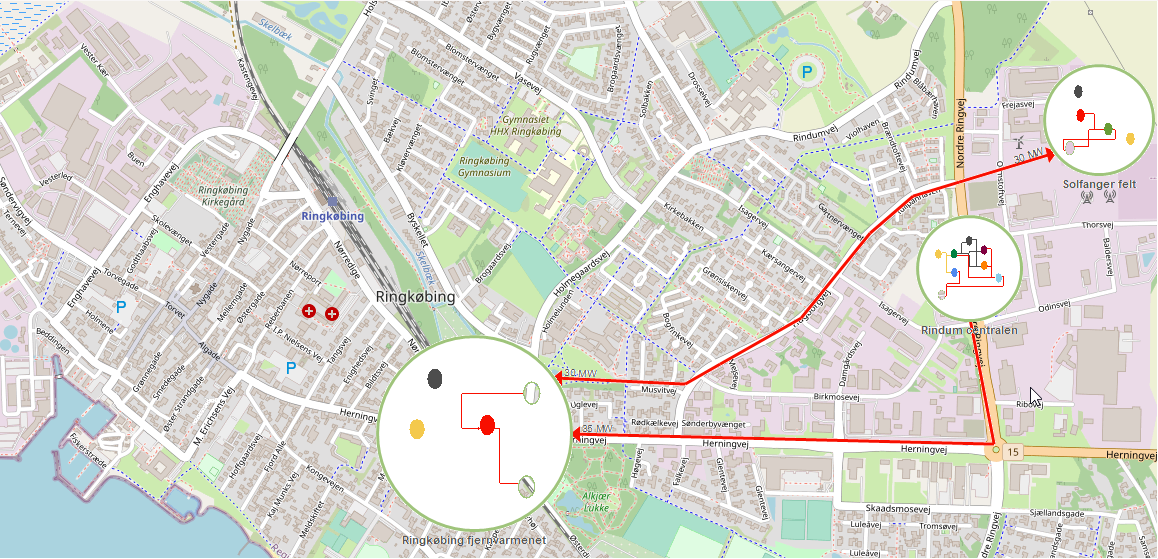
Data-sets available with energyPRO
As a part of the energyPRO installation, a few country specific datasets are installed for each language. They are installed in the data structure. At present energyPRO is available in Danish, English and German. Each of these countries has their own folder. The data mainly consist of fuels and examples of energy conversion units.
Project examples are available online. In the File you can search and find relevant project examples, see previews and meta data.
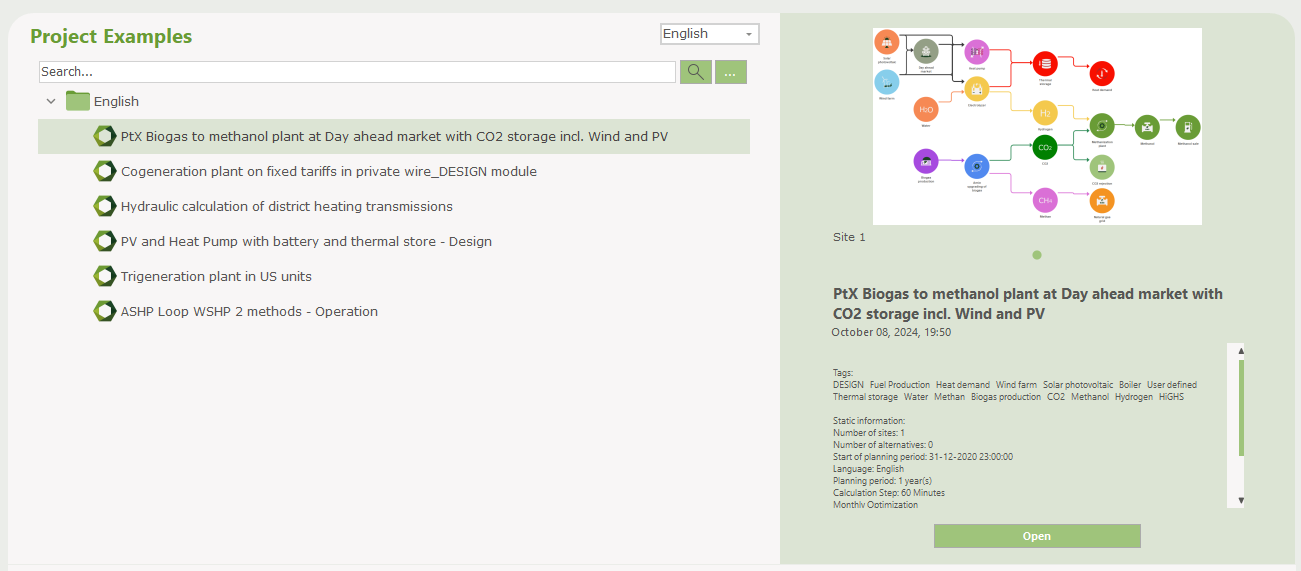
Beside the project examples, a large number of time series are available online.
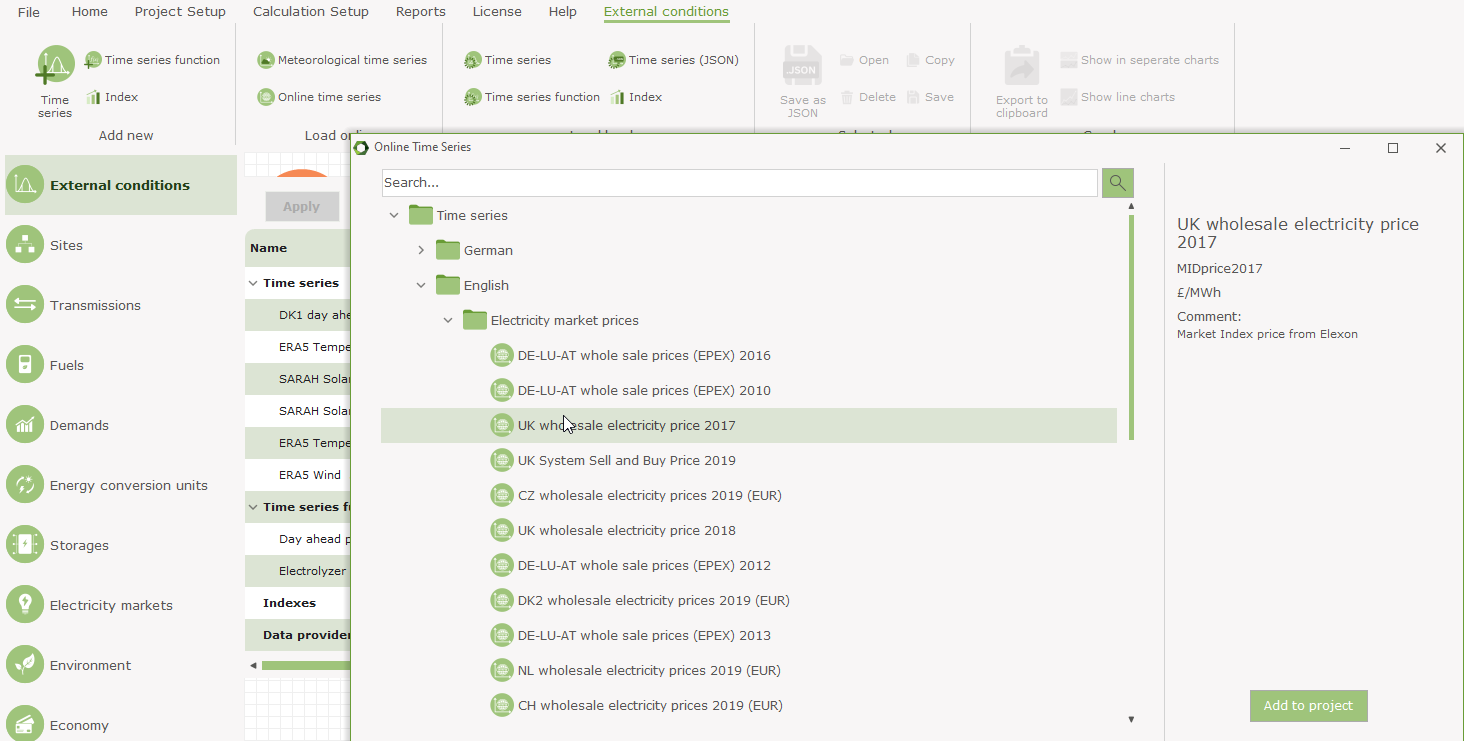
Danish Design Reference Year
Included in the Danish folder at the online time series is the new Danish Design Reference Year, DRY:
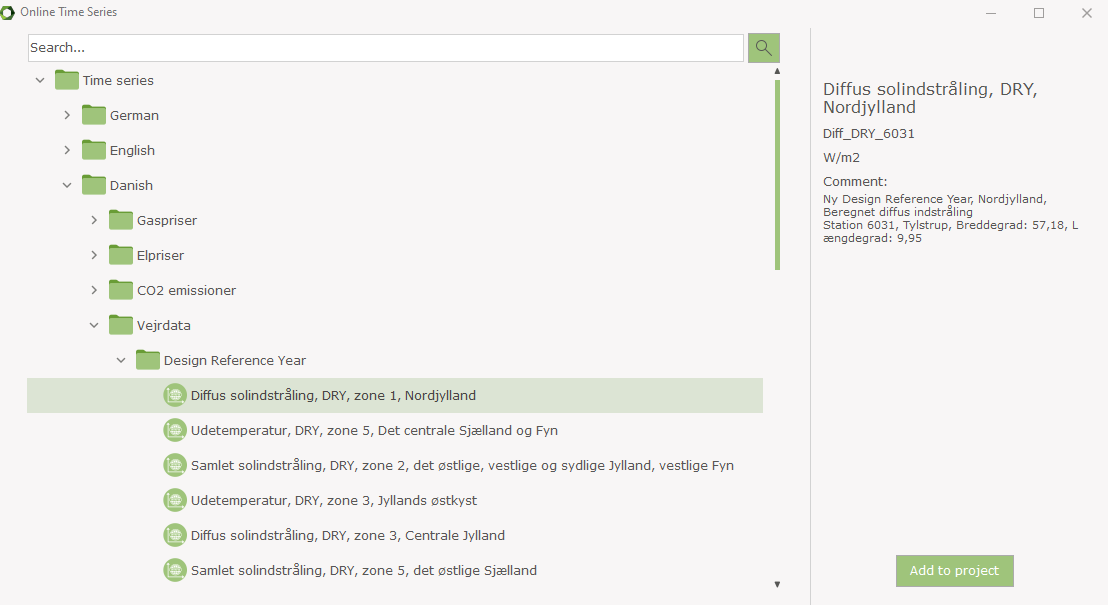
The Design Reference Year is made by the Danish Meteorological Institute (DMI).
The DRY is based on data from 2001 – 2010.
The following values are included (in parenthesis the Danish terms):
- Global solar radiation (Samlet solindstråling)
- Direct solar radiation (Direkte solindstråling)
- Diffuse solar radiation (Diffus solindstråling)
- Ambient temperature (Udetemperatur)
- Wind speed (vindhastighed)
Denmark is divided into 6 zones (5 zones when it comes to wind speed).
The zones for each type of data can be seen on the following maps.
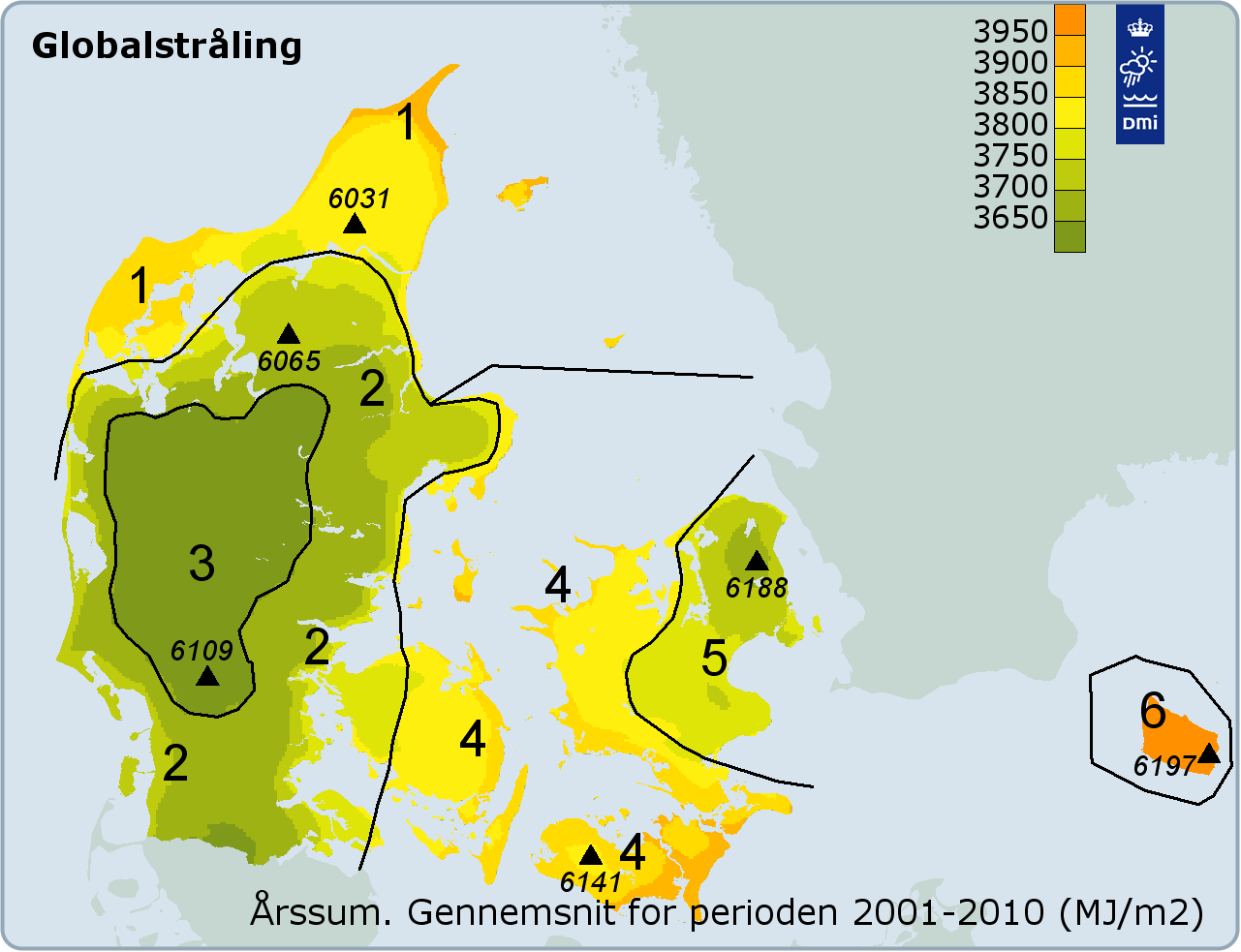
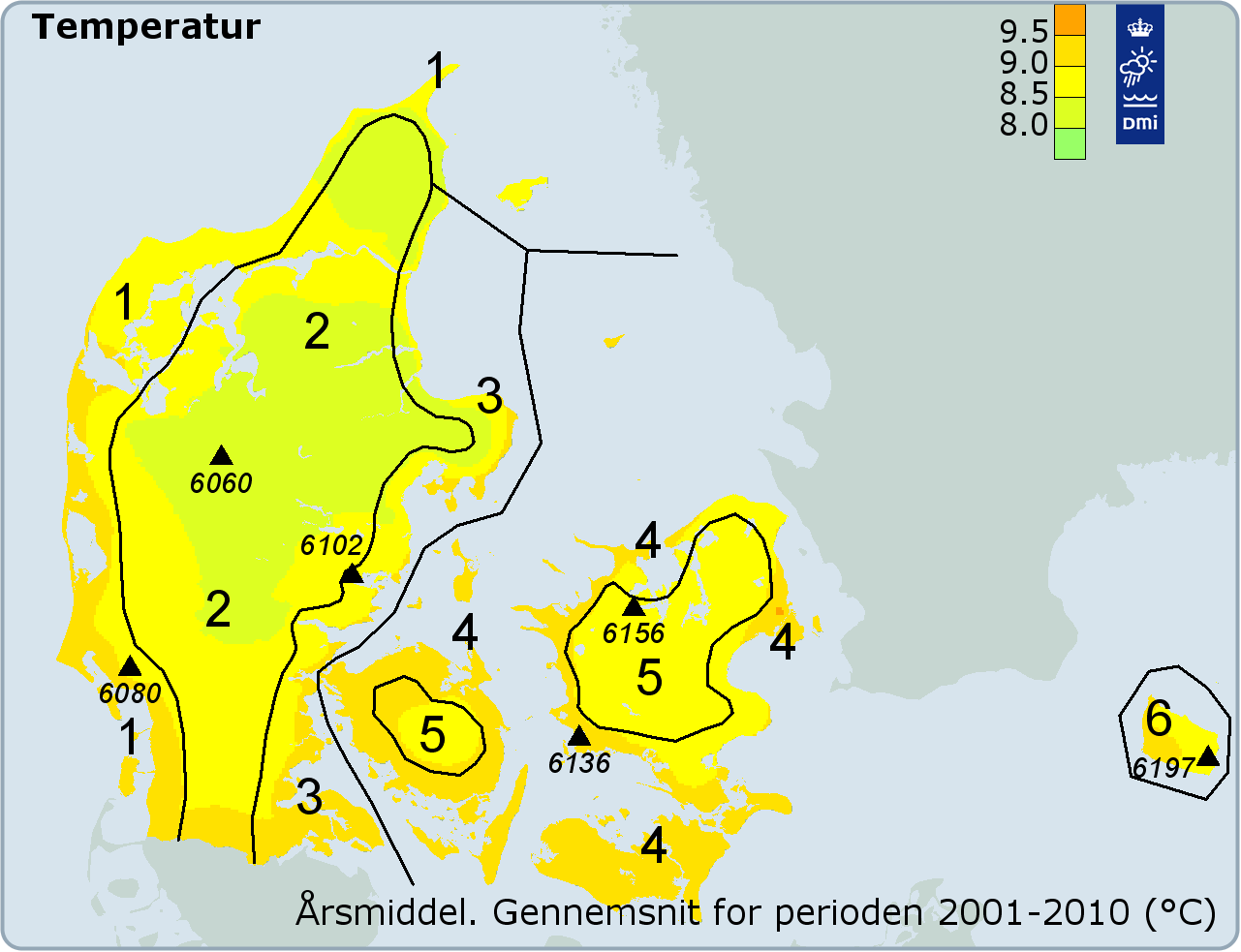
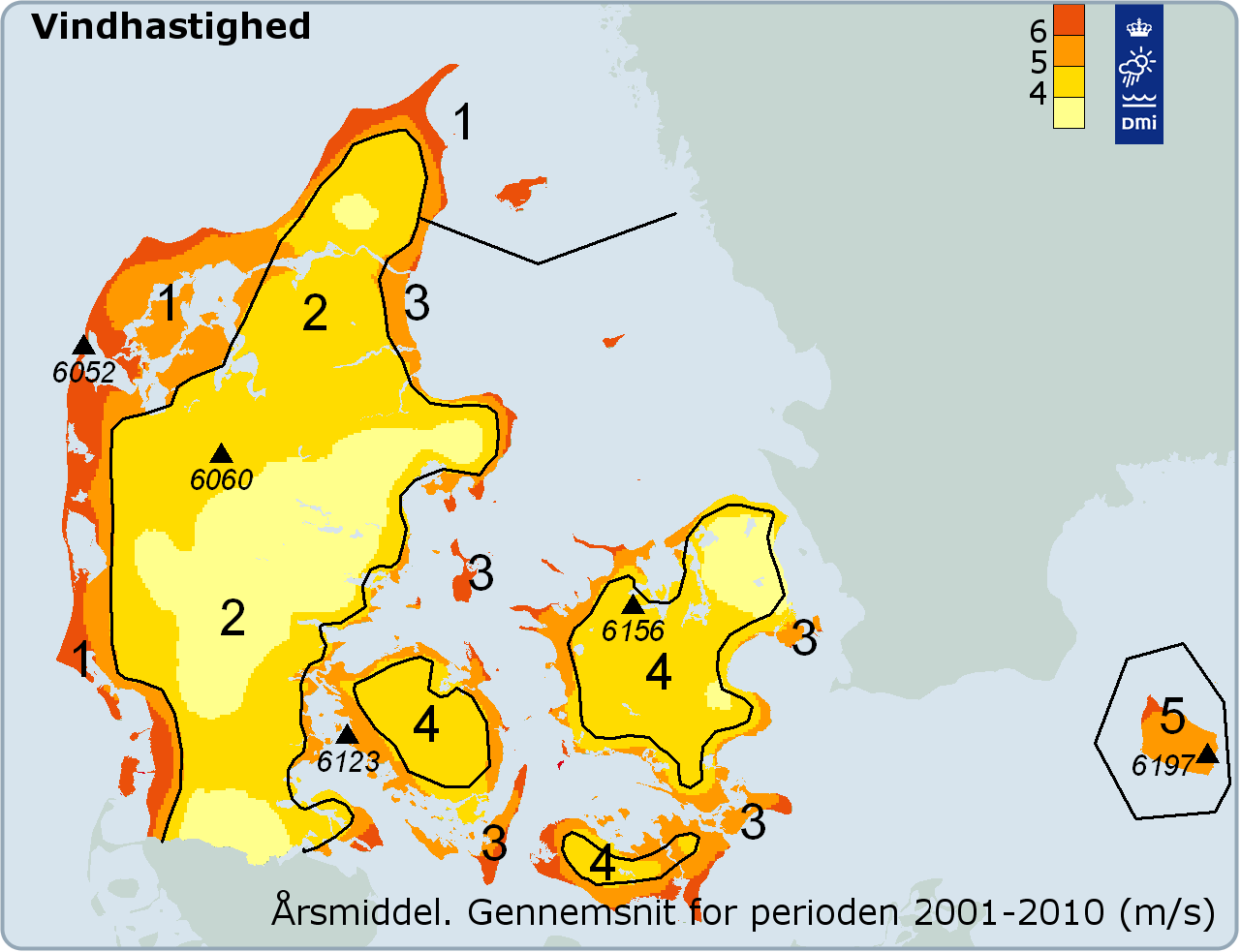
When selecting data for e.g. a solar collector the prober zone is selected for radiation and ambient temperature, respectively.
More information on the Danish Design Reference Year can be found at the Danish Meteorological Institute (DMI) website, dmi.dk. Direct link to the documentation